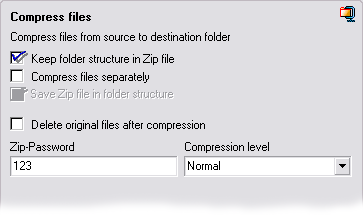FileMove Professional 2.5
FileMove Pro Help >
Create and edit jobs
> Compress
files
Compress
files
This page shows the possibilities of compressing found files and folder
structures.
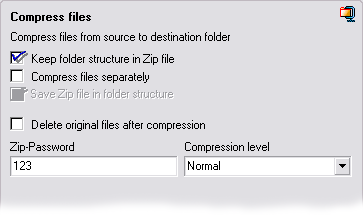
Compress
This feature is available for the modes copy files and move files. If
'keep folder structure' in the Folder and processing section is checked
then a zip file will be created containing the files in the original
folder structure. If the box is not checked the files will be compressed
in one level and it can happen that there are one or more files clash with
the same file name. Therefore set the behavior in the 'existing zip files
in destination folder' option.
Compress files separately
If this box is checked then all found files will be compressed separately
in a zip file. If the box 'keep folder structure is checked then the zip
files will be stored in the original folder structure. If not then all
zipped files will be stored in the top level of the destination path.
Files with the same names will be handled as defined in the 'existing zip
files in destination folder' options.
Keep folder structure in Zip file
These option are available if subfolder searching is activated. If this
box is activated then the folder structure will be kept in the zip file.
Save in folder structure
If the compress files separately box and the subfolder search is activated
then this box is visible. It allows the saving of the zip files in the
folder structure which have been found in the source folder.
Zip-password
If this field is empty no password for the compressed file is needed to
open it. If a password is entered then the compressed file can only be
opened with this password.

Grade of compression
Higher compressed files have a smaller size usually. The default value is
'normal'.
Existing files in the destination folder
In case of files with the same names then the settings under 'Existing
files in destination folder' will be applied.
|