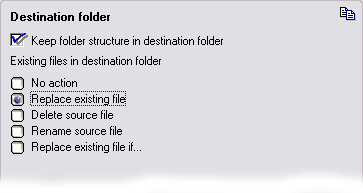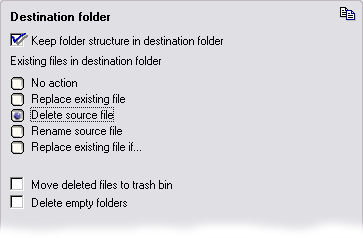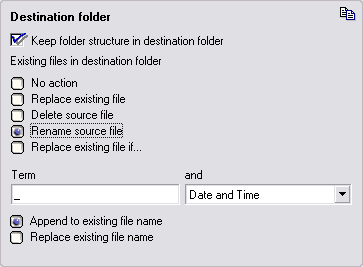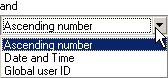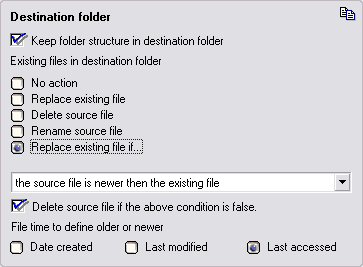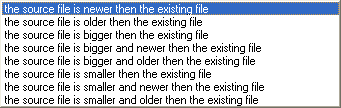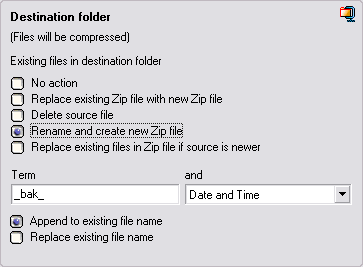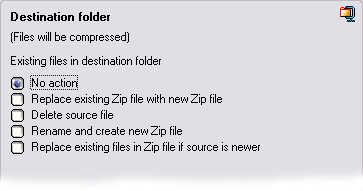FileMove Professional 2.5
FileMove Pro Help >
Create and edit jobs
> Destination folder
Destination folder
This page shows how to handle existing files in a destination folder and
its subfolders.
The files found trough inclusion or exclusion will be copied or moved in
to the destination folder. If the folder structure is kept then the risk
of files with the same name is not given by the windows operating system.
If a job is executed a second time then some files can be already existing
in the top level of the destination path or in a existing structure. In
this case this options defines the behavior of the program. This view is
visible if the compress checkbox is not checked.

No action
If the file already exist then no action is done.
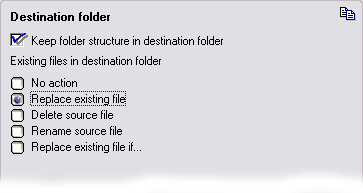
Replace existing file
The existing files in the destination folder(s) will
be overwritten always.
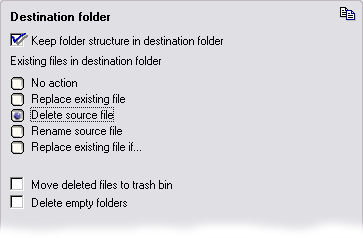
Delete source file
The source file found in the source path will be
deleted.
Move to trash bin
This box appears only if this option is selected. It moves the file to
the trash bin.
Delete empty folders
After deleting a file the folder where the file has been might be
empty. In this case and if this box is checked the folder will be
deleted.
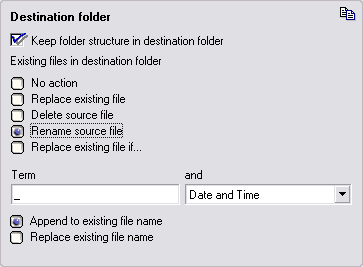
Rename source file
If this option is selected and a file with the same
name exists then the new file will be renamed. The following fields
add a unique identification to the file name.
Term and identifier
Added term. Allowed are all characters usually used for file names. If
this field is empty then only the second field for identification will
be used.
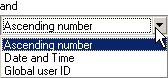
This gives the file a unique identification tag. An ascending number
renames the file in order of its copy or movement. For example if a
file named 'log.txt' exists then all other files with the same name
will be renamed to 'log_1.txt', 'log_2.txt' and 'log_3.txt'. The date
and time adds a time stamp and the global identification adds a unique
string generated by the system to the file.
Append to existing file name
The term and the identifier will be added to the existing file name.
Replace existing file name
The original file name will be replaced by the term and the identifier.
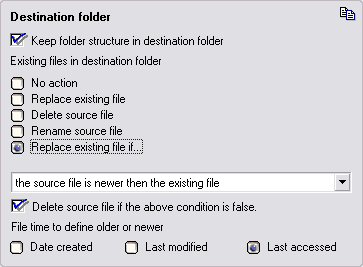
Replace existing file if...
The existing files in the destination folder(s) will
be overwritten if the condition from the combo box is true.
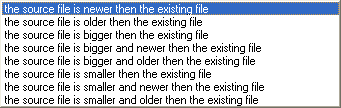
Delete source file if the above condition is false
If the file does not match the condition from the combo box then it can
be deleted by checking this box.
File time to define older and newer
This defines the file date for the conditions in the combo box.
Existing
zip files
This view is visible if the compress check box is checked.
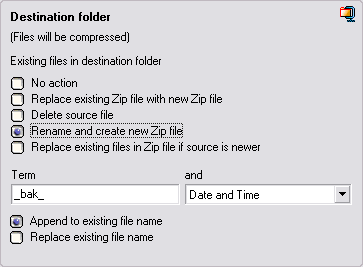
No action
If the zip file already exist then no action is done.
Replace existing Zip file with new Zip file
The existing zip files in the destination folder(s)
will be overwritten.
Delete source file
The uncompressed source file found in the source path will be deleted.
If this option is selected then two additional boxes 'Move to trash bin'
and 'delete empty folders' will be visible.
Move to trash bin
Moves the uncompressed source file to the trash bin.
Delete empty folders
After deleting a uncompressed source file the folder where the file
has been might be empty. In this case and if this box is checked the
folder will be deleted.
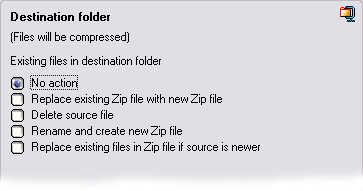
Rename and create new Zip file
If this option is selected and a zip file with the
same name exists then the new zip file will be renamed. The following
fields add a unique identification to the file name.
Term and identifier
Added term. Allowed are all characters usually used for file names. If
this field is empty then only the second field for identification will
be used.
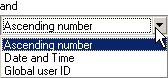
This gives the file a unique identification tag. An ascending number
renames the file in order of its copy or movement. For example if a
file named 'log.zip' exists then all other files with the same name
will be renamed to 'log_1.zip', 'log_2.zip' and 'log_3.zip'. The date
and time adds a time stamp and the global identification adds a unique
string generated by the system to the file.
Replace existing files if source is newer
The existing files in the existing zip file will be
overwritten if they are older then the file which is currently copied
or moved. This keeps the existing zip file and replaces only the older
files.
|