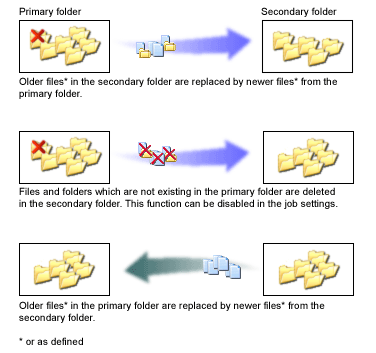FileMove Standard Edition 2.5


Synchronization
Since version 2.0 synchronization offers the possibility to synchronize
two folders.
Synchronization problems
FileMove SE searches the folders and files every time when the job runs
by the defined criteria. The program has no possibilities to determine if
folders or files in the secondary directory have been deleted between the
runs.
An example might explain this fact a little better:
If there are two folders, one on a laptop and the other one on a server,
then normally files and folders which have been edited, deleted or created
and they will be synchronized with the server folder. On the server, older
files will be overwritten by newer files from the laptop folder, new files
will be copied and deleted files and folders will be deleted. There is no
Problem so far if this is the case.
But what happens if somebody edits, deletes and creates files on the
server?
FileMove SE does not create an image of a file system to compare with a
later condition. Even then, most problems with edited files can only
solved with file merging functions like MS Word has. If a file on the
server has been edited then it will be copied to the laptop folder when
the file on the laptop is older. But if the file has been edited later on
the day then the file on the server will be overwritten even if it was
edited early on the day. Problems appear with folders or files which have
been created on the server and do not appear in the laptop folder. They
will be deleted if this function is enabled. If the function is disabled
all files and folders will be copied to each folder as defined and nothing
will be deleted. But still the editing problem on the file level exists.
FileMove SE offers possibilities in the job settings to handle the
synchronization execution in different ways and different criterias.
Synchronization in FileMove
SE
FileMove SE uses these actions to synchronize two folders.
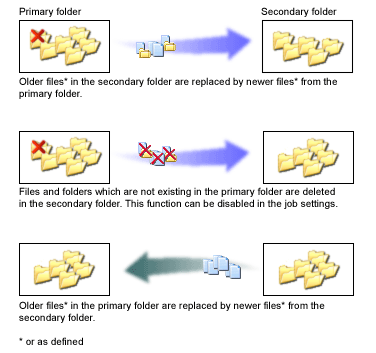
The behavior on synchronization can be set in the edit window under the
menu 'Synchronization'.
As for all other jobs in FileMove Pro the defined criteria for file and
folder search will stay the same on all actions. So folders and files can
be included or excluded from synchronization. The combination of the
search by criteria and the synchronization behavior gives uncountable ways
to synchronize two folders. Of cause, synchronized folders can then be
further edited with other jobs.
Definition of the directories
In FileMove Pro it is necessarily to define the main directory
(primary folder on laptop) and the following directory (secondary folder
on server) exactly. The starting order can be defined in the job settings
on menu 'Synchronization' without changing the paths under menu
'Directories'.
Use the preview mode to see which files will be deleted, copied or
updated.
 |
Please be sure that you exactly define the primary and the
secondary folder for synchronizing! |
It is important that the primary and the secondary directory are
exactly defined. In case of an enabled function 'delete not existing
files in the secondary folder', new files and folders will be
deleted from the laptop folder, using the example above.
|