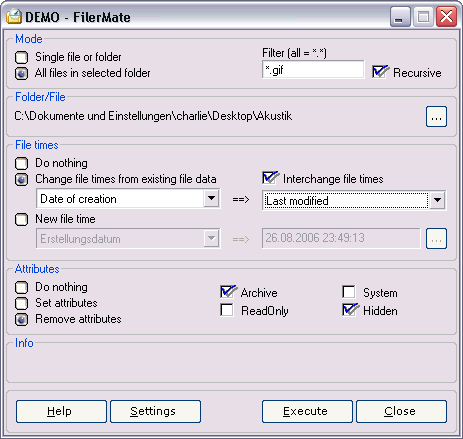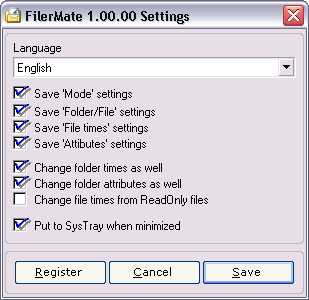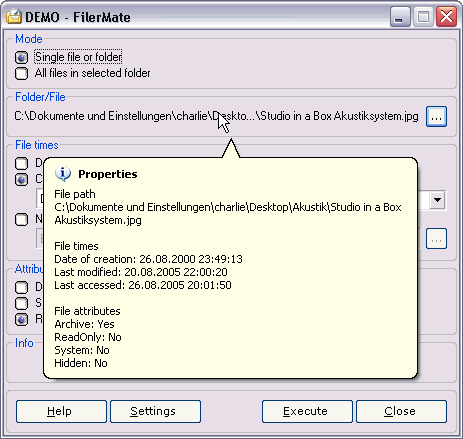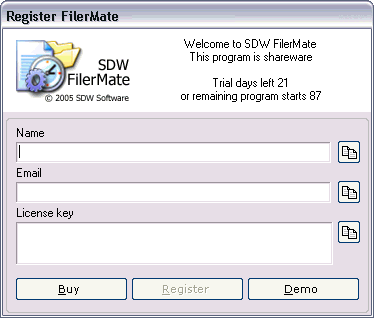Online Help
| This software is used for changing timestamps on files
and therefore the program can also be used for criminal acts
on a computer. The author of this program ask you politely
to use this software only for legal actions. |
File or folder attributes - What's this?
Besides the information in a file some information exist about a
file. This meta information includes timestamps and system depending
properties.
For example a file archive attribute will be set commonly after a
file has been edited. Backup programs work with this attribute very
often.
Many system files have the hidden attribute. They are invisible
unless they are made visible the operating system settings.
If a file has the read only attribute the the file can be read but
not saved and overwritten. A changed file has to be saved under a new
name.
A file or folder has tree different file times:
- Date of creation
- Date of last modification
- Date of last access
A file or folder has this attributes:
- Archive
- Hidden
- Read only
- System
Main view
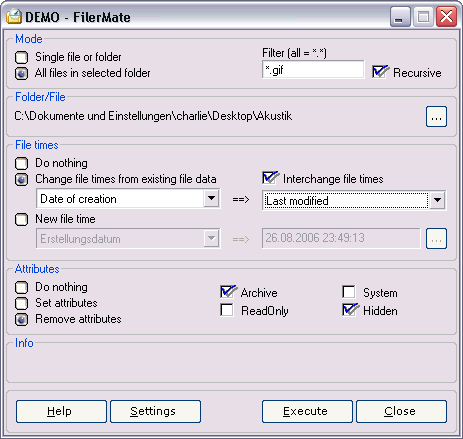
Mode
Select if only one or more files will be processed. If you select all
files of a folder then the recursive checkbox is visible. If you would
like to process all files in all subfolders as well then check this box.
Filter
Use the filter to define what files should be found. Use the placeholder
* for one or more characters and a ? for a single character.
Recursive
If this box is checked then all subfolders are included in the
search. If disabled then only files in the defined folder will be
processed.
Folder/File
Select a file (single file mode) or select the folder (for multiple file
mode). If you move the mouse over this section then a tip windows shows
the attributes of the selected file or the selected folder. If you put
the mouse over this section then a tipp window appears and shows the
file or folder properties.
File times
Change file time overwrites the file time with another file time of the
same file. E.g. if the date of modification must have the same time as
the date of creation then select 'Last modification' in the first combo
box and 'Date of creation' in the second combo box.
New file time overwrites the selected file time with the time entered in
the text field. The system time format set in the control panel will be
used for this.
Interchange file times
If this box is checked then both dates will be changed to each other.
Otherwise one date will be overwrite by the other and both have the same
time property. This works with folders as well.
New file time
This will overwrite the selected time with a new time. The defined
format in the control panel will be used for this. If the format is not
right then the background of this field is red.
Attributes
Select the attributes to change. They can be set or unset.
Info
The info section shows messages about the current process.
Use the button 'Execute' to set the file time/s and attributes. The
button 'Execute is only available if all declarations are correct.
Settings
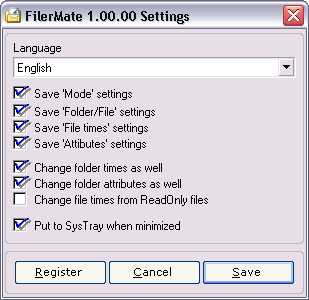
Language
Select between German and English
Save 'Mode' settings
Saves the settings from the mode section
Save 'Folder/File' settings
Saves the settings from the folder/file section.
Save 'File times' settings
Saves the settings from the section file times.
Save 'Attributes' settings
Saves the attribute section
Change folder times as well
If this box is checked the folders containing files for changing attributes or
file times will be changed as well. All subfolders from the defined folder in
the section 'folder/files will be changed. This option is only available when
multiple files mode is selected.
Change folder attributes as well
If this box is checked then the attributes of folders containing files to change
will be set or unset as you defined. This option is also only available in
multiple files mode.
Change file times from read only files
Normally read only files will not be changed. Activate this box to force the
change of read only files.
Put to SysTray when minimized
The program icon can be put to the system tray (near the clock).
Tipp window
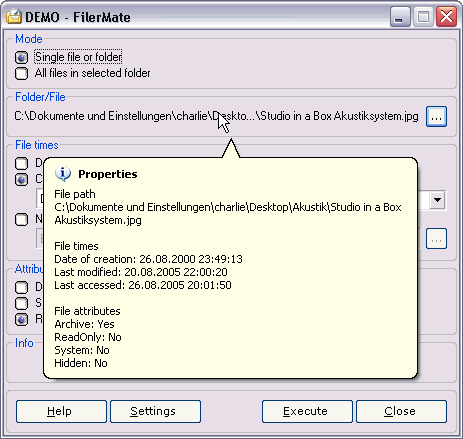
The properties of the loaded file or folder is showed in the tip
window when moving the mouse into this section. Changes will be showed
immediately.
FilerMate has one purpose: Doing the job fast and
easy!
Compare to other programs FilerMate offers all of
its functions in one window. The time and the amount of clicks to do the task is
therefore reduced incredibly.
Tests have showed that a date and time can be
faster entered into a text field then using dropdowns for each element (day,
month, year, seconds etc.) . A visual format control is available: the
background of the text control changes to the color red if the format is not
correct.
For processing a big amount of files or folders,
like photo collections or data from a digital camera, a filter to include or
exclude files is implemented. This avoids the laborious editing of big file
lists.
Properties of a file or folder can be viewed by moving the mouse pointer over
the path/file section. No needless clicks.
By default file times will not be changed if the file is marked as read only.
This is, helpful for big amounts of files, an additional filter which is very
useful. If you can't exclude files by the regular filter then those files can be
set to read only with FilerMate or trough the windows property dialog. In the
windows
system dialog only the attributes 'Archive' and 'Read Only' can be edited. With
this combination complex tasks are easily possible.
Is the program opened then just drop files or folders into the window. The
settings will stay the same. This way the properties of files and folders can be
changed very quickly. Drag and drop a file of folder and click on execute. There is no faster way.
FilerMate saves the last settings and displays an icon in the system tray.
Register
FilerMate is shareware. The window for registering appears every
program start or can be displayed by clicking the button 'Register' in the
settings window. The trial phase is either 21 days or 100 starts of the
program so that the functions can be tested with no other limits. If the
trial phase is over the program
can only be started with a valid license.
Every user on a system needs its own license.
If you want to buy a license then click on the button 'Buy' in the
register window or use this link:
http://www.sitedesign.ch/filermate/english/buy.htm
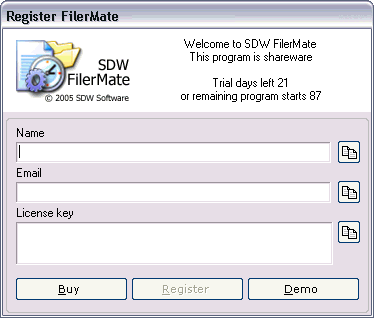
If you own a valid license then enter the data as sent to you by email.
Please be sure the data is entered correctly. The buttons next to the
fields copy the content from the clipboard into the related field. Then
click register and close the register window. The register window will not
be showed anymore.
Attention!
There is no undo function so far. Use the program at your own risk.
 |
SDW Software Guarantee
- All programs and installers of SDW Software
do not contain or install any spy ware, mal ware,
promotion or other components which are questionably for data
privacy or security reasons.
- All applications do no hidden connections to the
internet and do not receive any data from the internet.
In the start menu of each SDW Software application is a link to the product
website to check for updates.
|
|
Please send an email to
support@sitedesign.ch
if you have any questions.
English • Deutsch
|