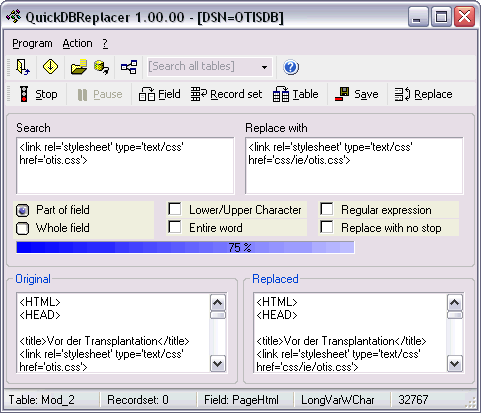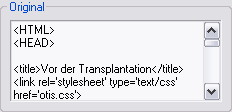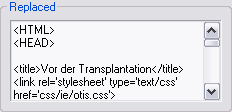| ||||||||||||||
|
| Quits the program | |
|
|
Opens the settings window for settings, data types and connection strings. |
|
|
Opens a local database. The drivers and connection strings can be configured in the settings window. |
|
|
Opens an ODBC connection. These connections are defined in the control panel under ODBC data sources. |
|
|
Shows the database structure. |
|
|
Shows this help file. |
Buttons related to search and replace
![]()
In this dropdown menu are all tables of the loaded database listed. For searching trough all tabled the item [Search all tables] must be selected. Otherwise only the selected table will be searched. During search and replace actions this menu is disabled.
To view all database tables and its fields use the window for the database structure.
 Search and pause mode
Search and pause mode
A click on the start button starts the search mode and if the pattern
matches then the search stops and shows the value of the current field.
The fields are searched from the first to the last, from the first record
set to the last and from the first table to the last table. In databases
with big tables a search can take some time and if the user knows that the
searched pattern is not in this table of may be 25'000 record sets then it
does not make sense to wait to the end. Here the pause mode is very
useful.
When the search is running then the pause button is enabled. A click on
this button gets the program in to the pause mode. The search stops and
the buttons 'Field', 'Record set' and 'Table' are enabled for use. To skip
in to the first field in next table without searching the pattern use the
'Table' button.
Watch the status bar. It tells you in which Table, record set or field the program currently is.
In the pause mode the value of the current field is showed in the text
fields 'Original' and 'Replaced'. The text field 'Replaced' can be edited
if this is needed. A click on the 'Save' button writes the content
of the 'Replaced' text field in to the database. A click on the 'Continue'
Button switches back in to the search mode and the search stops only if
the pattern matches. In search mode the field values are only showed if
something has been found.
The search for certain data types is only available in the search mode. In
the pause mode all fields are showed.
Attention: A click on the button 'Continue' searches in the next field of the database. If the current field contains a pattern match then use the button 'Replace' to replace text and use the button 'Save' to write it in to the database.
Status bar
The status bar shows information about the current status, the connection string and the position of the search.
![]()
During search the current table, the record set number and the field is showed.
![]()
If a filed containing the search expression was found then the data type and its size is showed as well. The replaced field has the same size as the size of the data type allows that no entries can be done which are bigger as the from the data type defined size. Is the data type an integer for example the only the size of an integer can be entered.
 Search options
Search options
![]()
In the normal search this option describes if the search expression should match the whole field or not.
![]()
An activated upper or lower case checkbox searched the exact phrase. A entire word can be searched in the non regexp mode. If the search runs in the regular expression mode then the 'entire word' option is disabled. Entire words can be found by a regular expression as well.
![]()
If the box for regular expressions is checked then some options are deactivated. This means that it can be done with a regular expression.
![]()
The option 'Replace with no stop' should be used carefully. If this box is checked the search and replace will be done without a stop and no chance to control what is replaced. Use this function only if you are sure about the results. It might be difficult to redo the search and replace mostly if the search expression was replaced by an empty string which deletes the search string with no replacement.
 Window elements
Window elements
The main view has four text boxes. Three of them are editable.

The search expression and the 'Replace with' expression can be changed during search and replace but this only recommended in a pause or when the search expression matches. If the 'Replace with' Field is changed after a match then the result in the field in the bottom right 'Replaced' can be changed by the new replacement by using the 'Replace' button in the tool bar.
The field with the caption 'Original' can not be edited and shows the original value of the field.
The field 'Replaced' shows the result of the replacement. This result will only be saved when the button 'Save' was clicked.
The progress bar
If the search goes trough all tables then it shows the table count and if the search goes only trough a table it shows the record count.

|
|
|
SDW Software • Internet and
Desktop Applications |