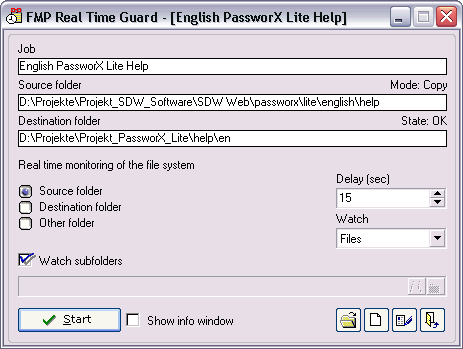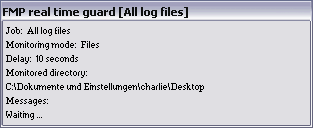FileMove Professional 2.5


Real time guard (external)
It is possible to run a real time guard outside of FileMove Pro. The
guard runs in depended from the NT-Service and the main program. It is
recommended to avoid multiple guard jobs monitoring the same
directories. This can give unexpected results.
More information about the integrated real time guard is
here.
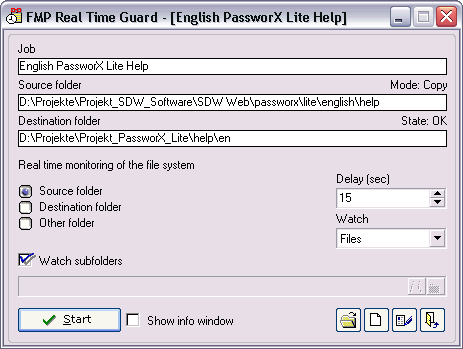
Job
Shows the name of the currently loaded job file.
Source folder
The source folder as entered in the edit window.
Destination folder
The destination folder as entered in the edit window. (This item is
disabled in the mode 'delete files')
Mode
The selected mode as entered in the edit window.
State
Shows if the job can be executed or not. When errors occurring then
the state label is in red color. This means mostly that one or more paths
are incorrect. Paths can be edited by clicking on the edit button.
Real time monitoring of the file system
The directory for monitoring is either the source or the destination
folder or any other directory. Insert a path if the 'other folder' option
is selected.
Delay
This option allows to give the system time to complete actions before
executing the job. The info window helps to configure the delay if big
files are moved/copied or other large actions are done by the system.
Watch
The guard can watch different properties. Select the needed one. The
default property is wait for file changes.
- Files = Modification of a file (delete, rename, create
etc.)
- File sizes = Modification of the file size
- File times = Modification of the file time
- File attributes = Modification of file attributes
- Directory = Modifications of directories (delete, rename,
create etc.)
Watch subfolders
For monitoring an entire folder tree use this setting. Unchecked the
guard works only in the top level of the selected folder.
Show info window
This shows the info window for configure the real time guard.
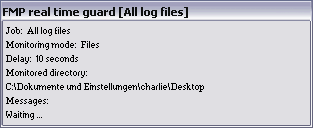
Start /Stop
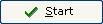 |
|
With this button the real
time guard will be started. |
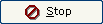 |
|
This button stops the real
time guard. |
Buttons
 |
|
Opens a dialog to choose job
files (fmj). A job file can be dragged and dropped into the window as
well. |
 |
|
Creates a new job. This jobs
can be imported to FileMove Pro if needed. |
 |
|
Opens the edit window. This
will be used to change paths if a path error is showed or for changing
the search criteria. |
 |
|
This button quits the
program. |
|